Patching apps using ReVanced Manager is really hard for starters. Generally, these people tend to download precompiled ReVanced apps such as YouTube ReVanced from third-party websites/app stores. Those APKs might cause harm to the Android device and even steal their personal information.
By considering all these things, we come up with a detailed guide for noobs with screenshots. Kindly follow the procedure below.
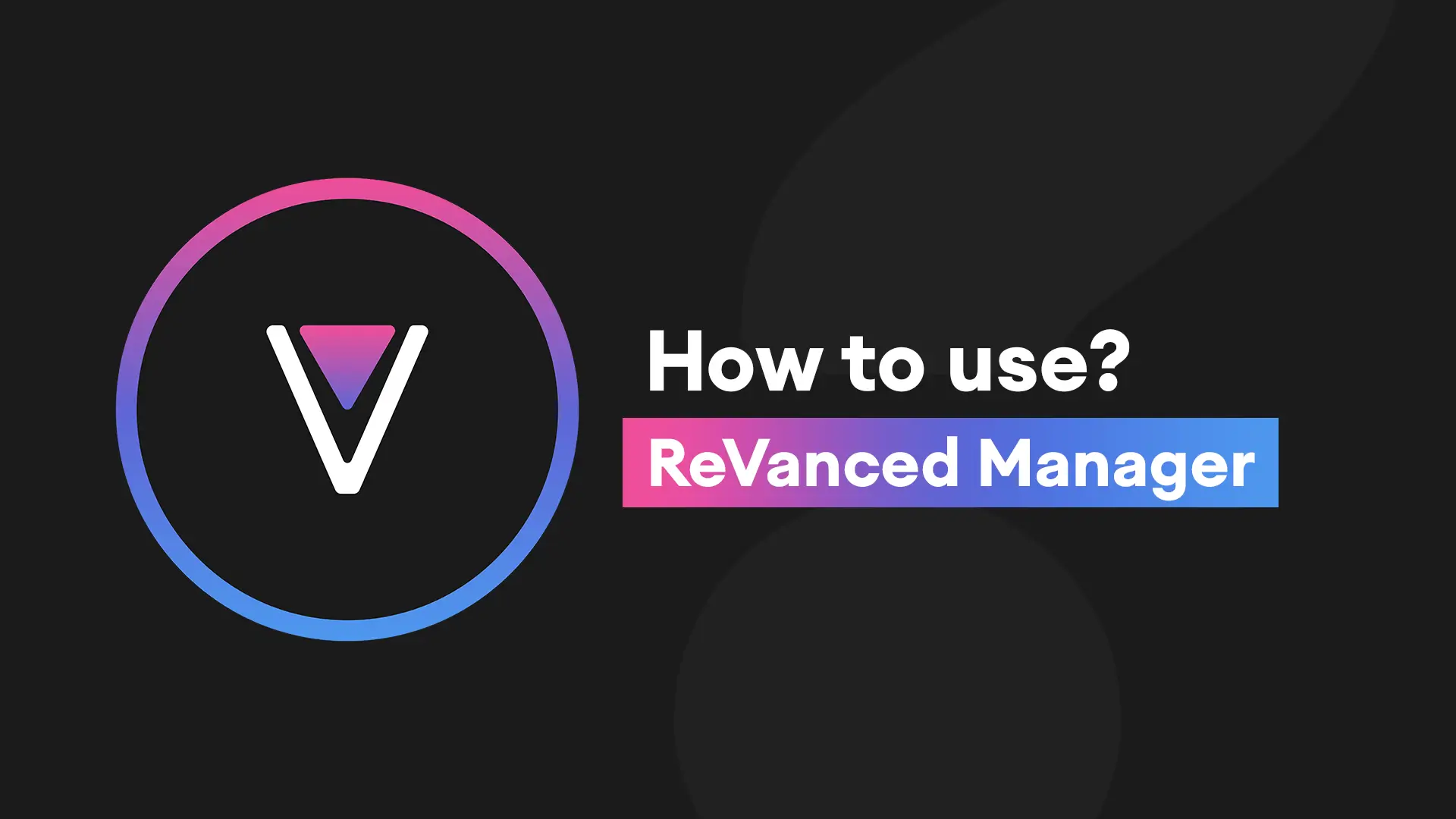
Steps to Patch apps:
The below procedure is a complete guide for non-rooted Android devices.
Step 1. Download ReVanced Manager from the Home Page.
Step 2. Tap on the Downloaded APK and Install.
If the Android system asks you to enable the Allow this source option/Install Unknown Apps, just enable it. Then repeat Step 2.
Step 3. Open ReVanced Manager.
Step 4. Tap on the “Patcher” option which is at the bottom navigation.
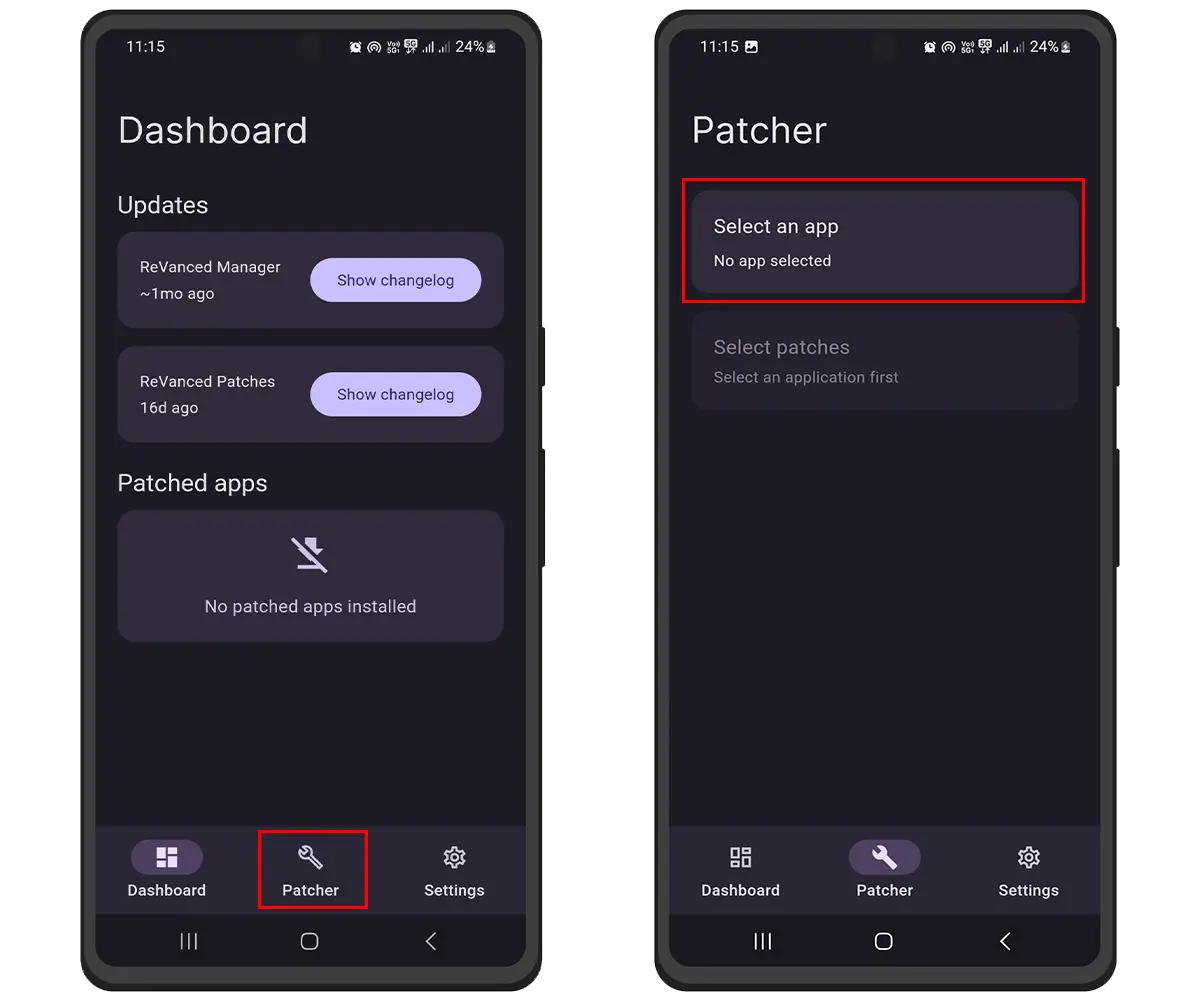
Step 5. Tap on the “Select an App option“.
Step 6. Now you can see the supported apps list. Just pick any one of them on your mind and tap on Suggested: vXX.XX 🔍
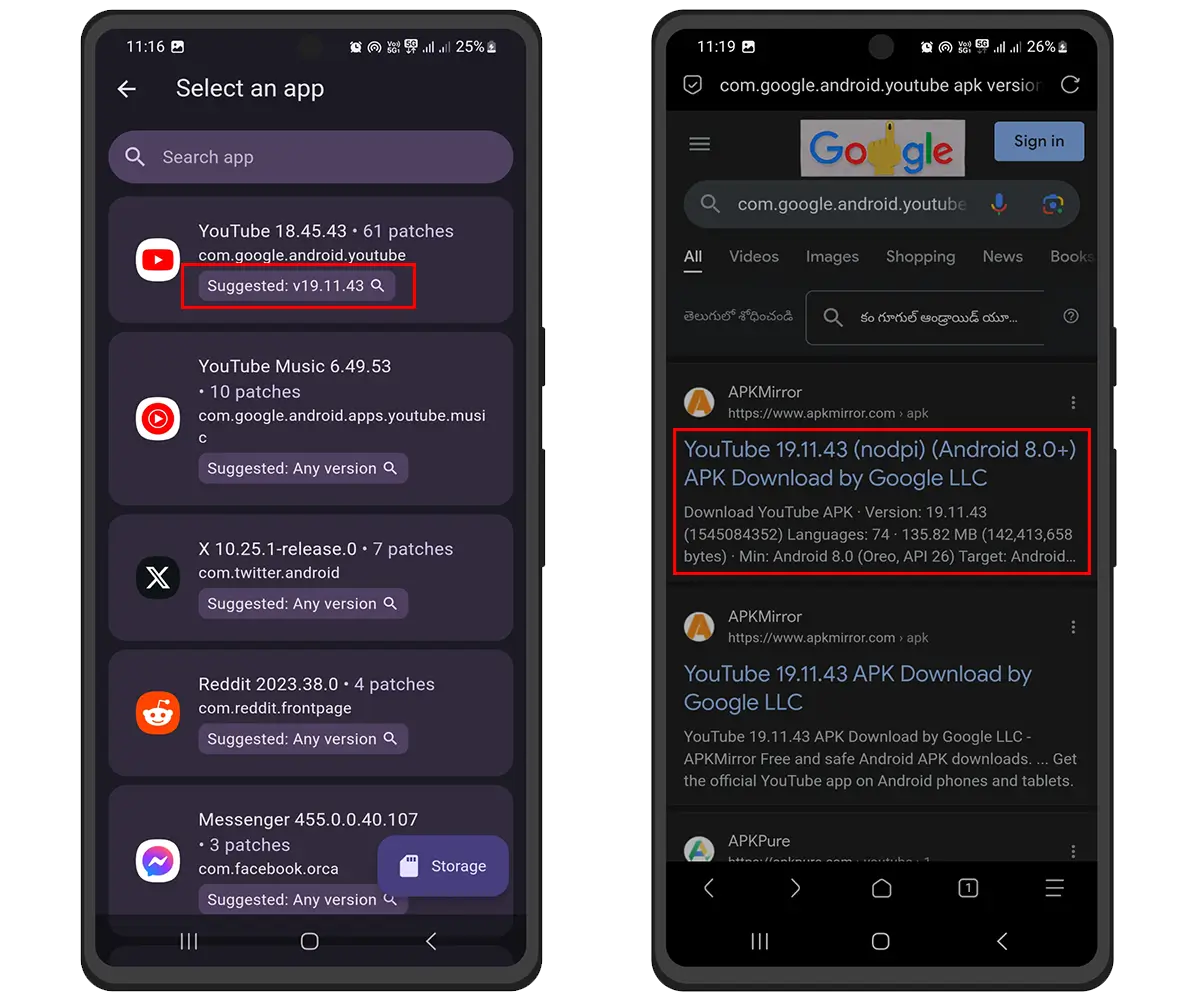
Step 7. This action will open the browser, and there you can see the APKMirror links of your desired Android app. Just open the first link.
Step 8. Scroll down and tap on the “Download APK button“. It will start downloading…
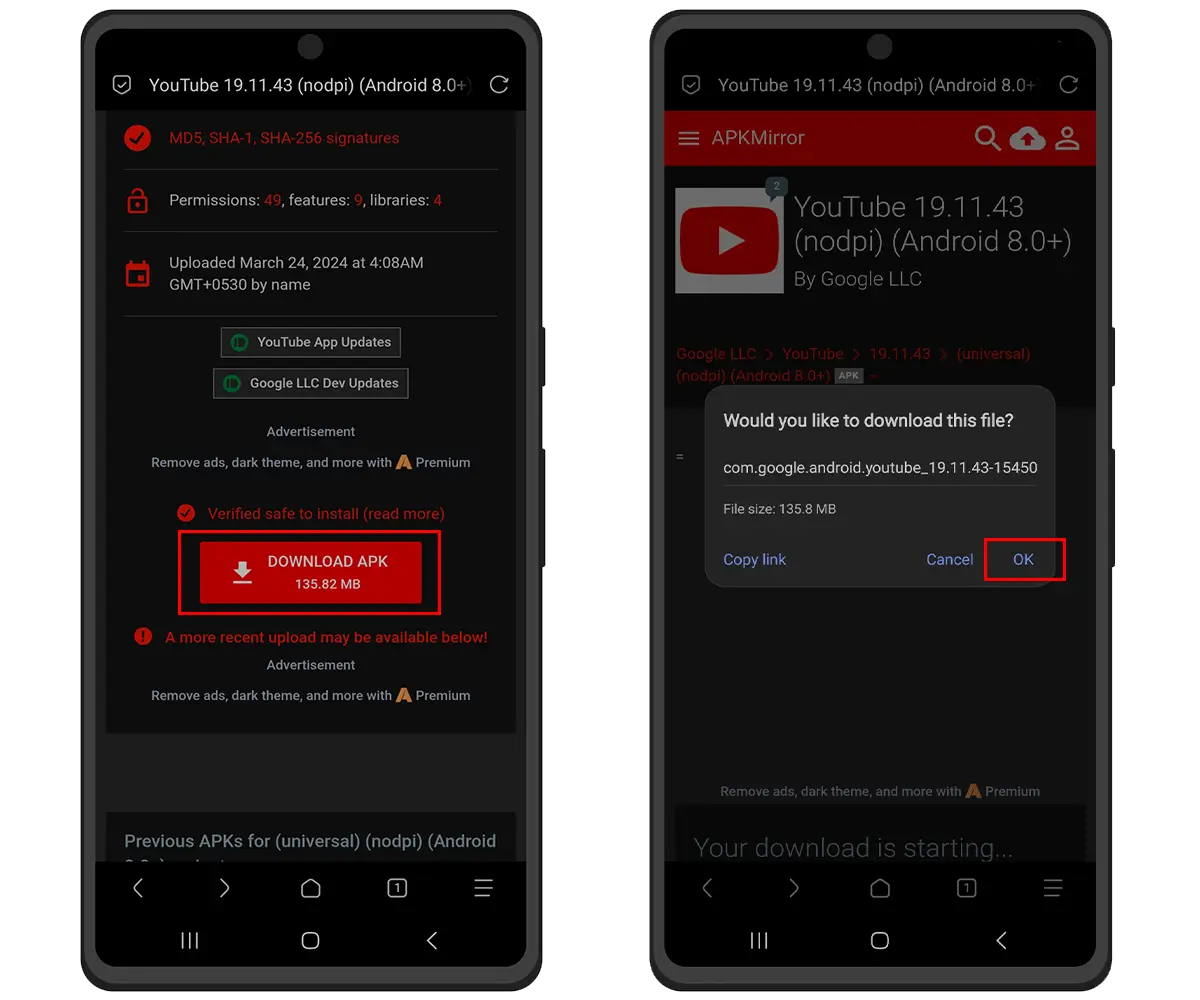
Step 9. Once the APK is downloaded, go back to ReVanced Manager. (Step 5)
Step 10. Select the “Storage” button.
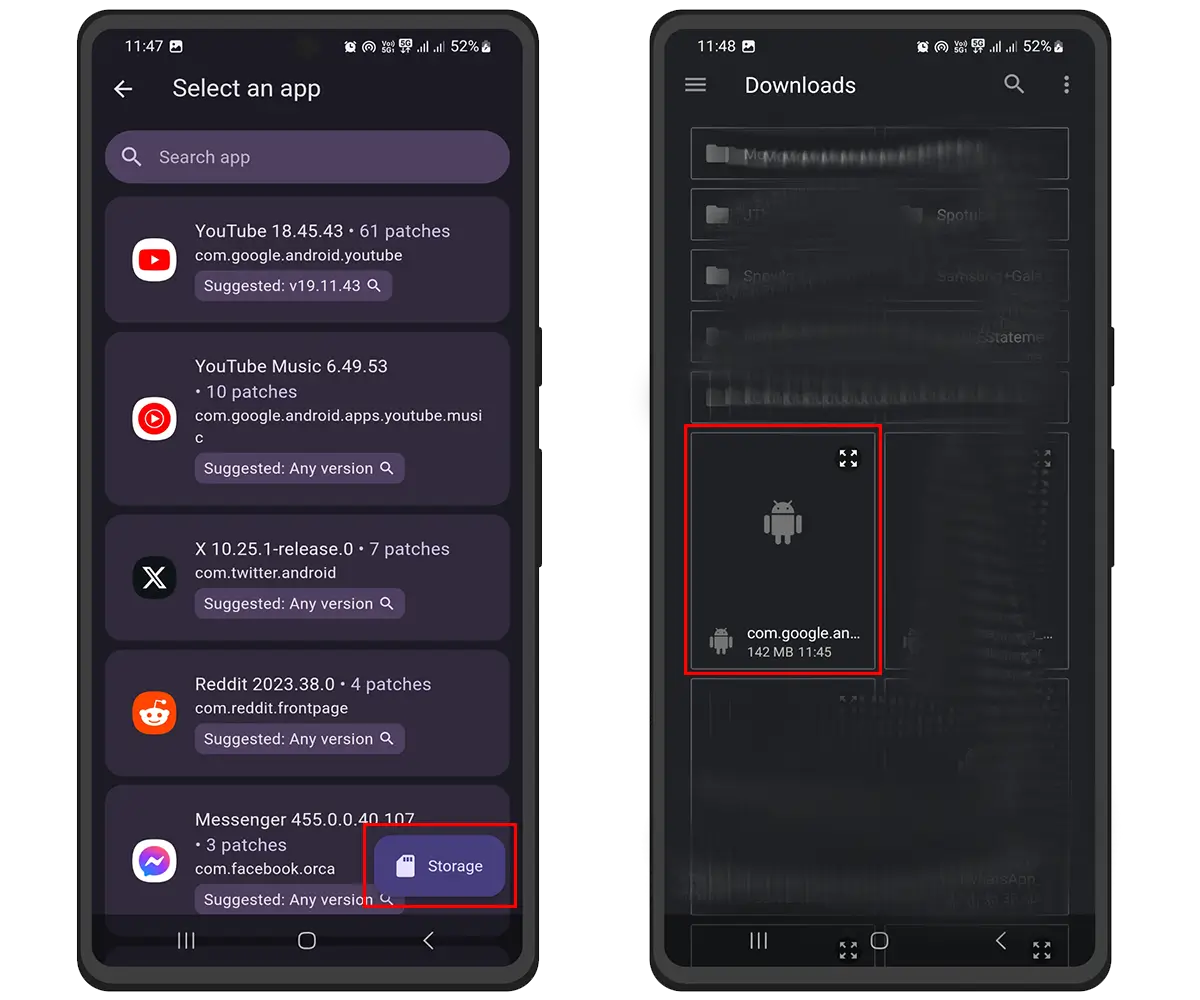
Step 11. Select the Downloaded APK from the internal storage. It is normally downloaded to the Downloads folder.
Here, Patches are selected by default based on the app. You can customize them by enabling “Allow changing patch selection” in the settings. We recommend a default selection for Noobs/Starters.
Step 12. Tap on the “Patch” button.
It takes time based on your Android device hardware. Kindly wait until it shows the “Install” button.
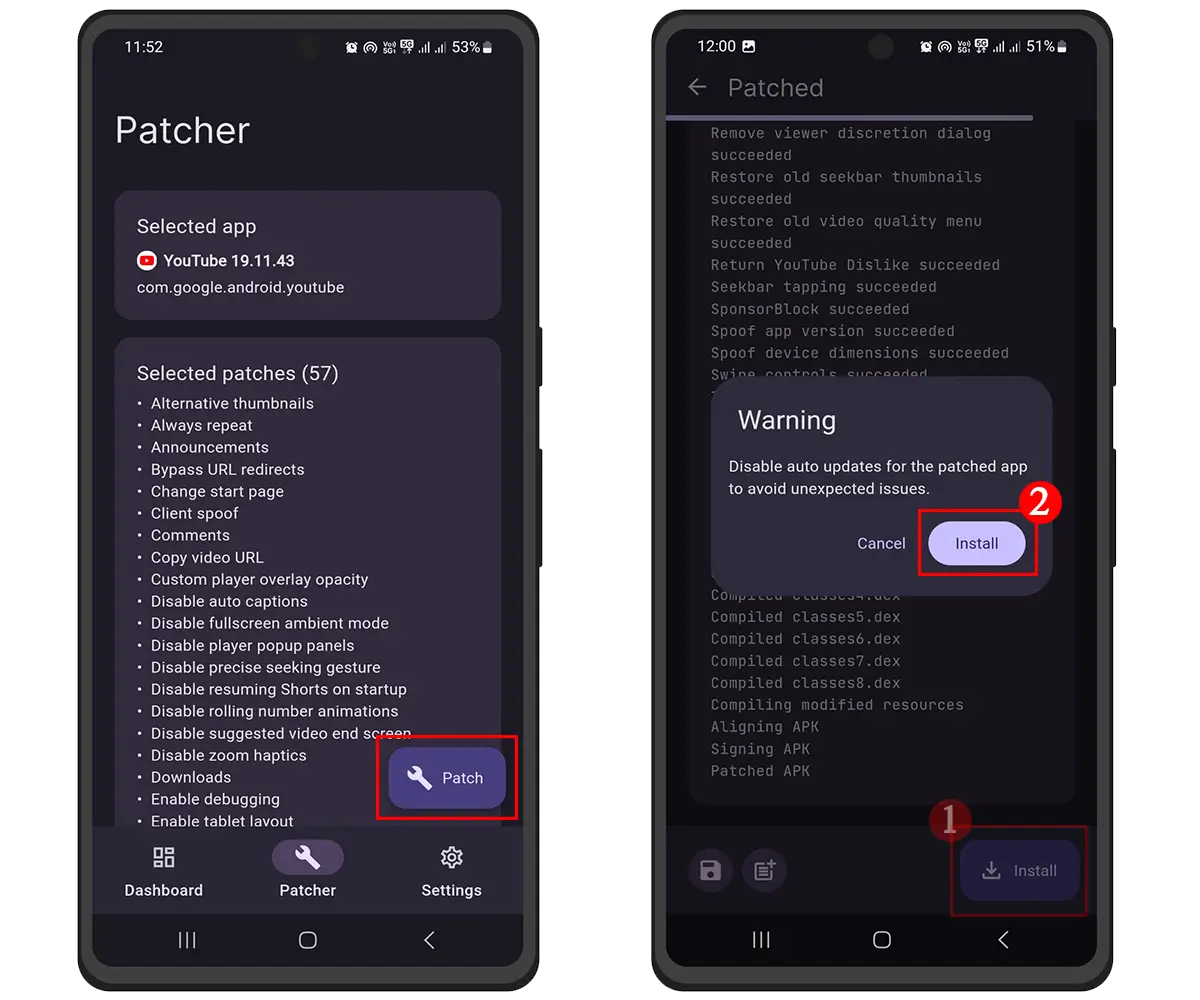
Step 13. Tap on the “Install” button.
Disable auto updates on Playstore for the patched app to avoid unexpected issues.
Step 14. Go to “Settings” and enable this permission. This is a one-time step.
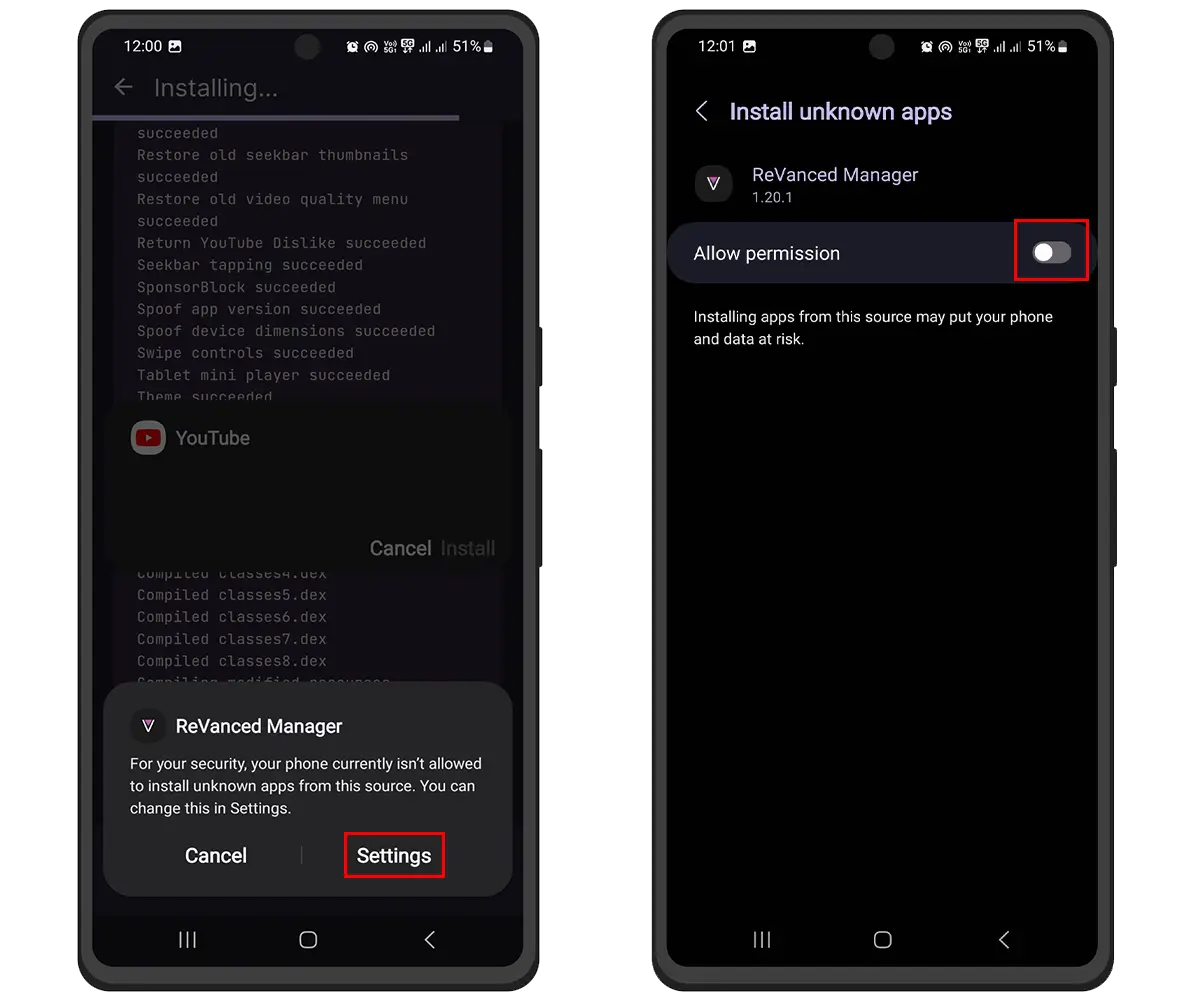
Step 15. Again, Tap on the “Install” button. Go back.
It’s Done. Open it.
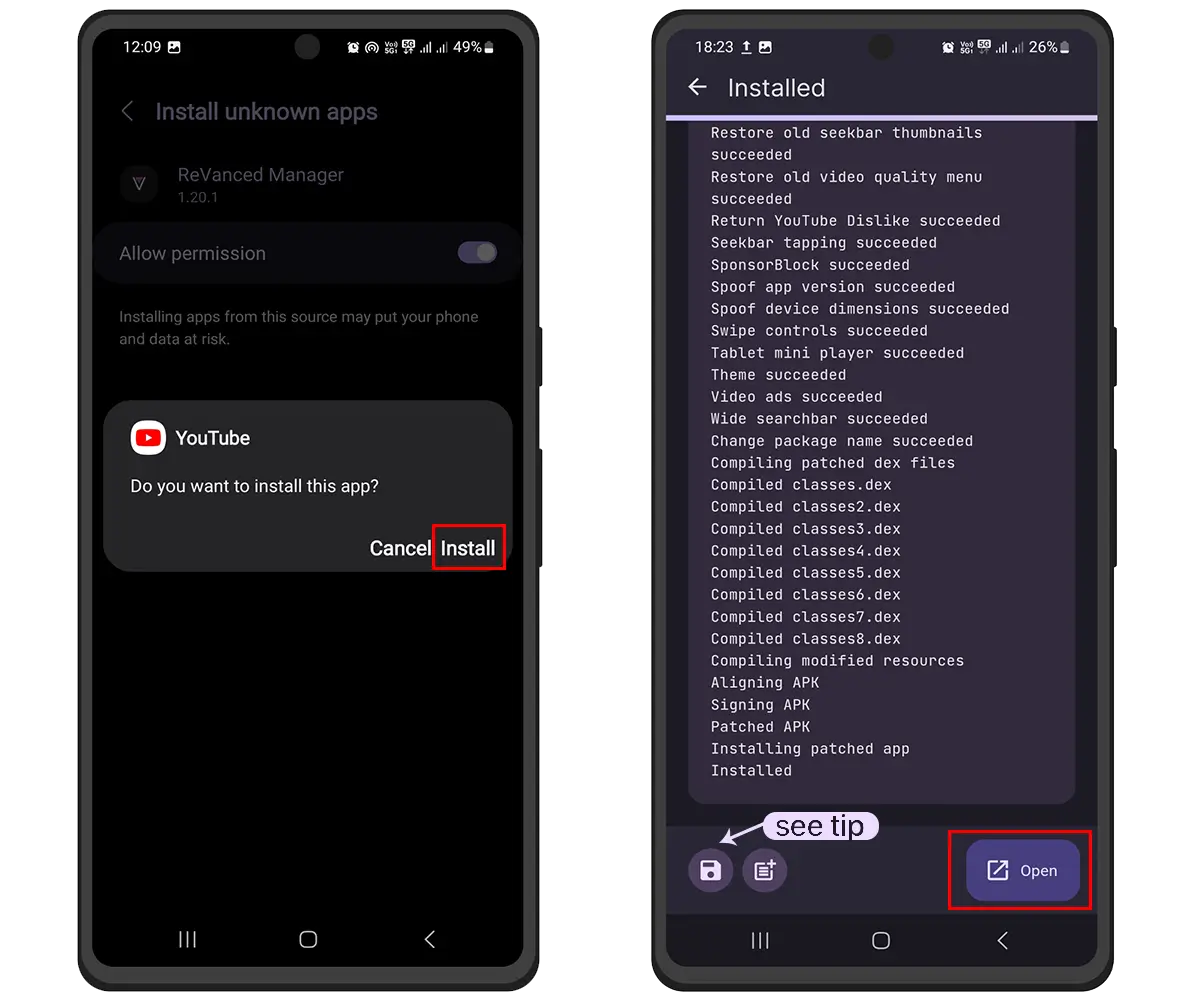
Tip
You can share this patched app with your friends. Just tap on the Save icon 💾 and then store the APK file. Now, you can send it to any person.
Apps like YouTube ReVanced and ReVanced Music need ReVanced MicroG/GMSCore to work or log in with your Google account on a non-rooted device. Please follow the below procedure for those apps.
How to Install ReVanced MicroG/GMScore?
Step 1. Download ReVanced MicroG/GMSCore from Here/GitHub.
Step 2. Install it on your Android device.
Step 3. Open and tap on the Self-check.
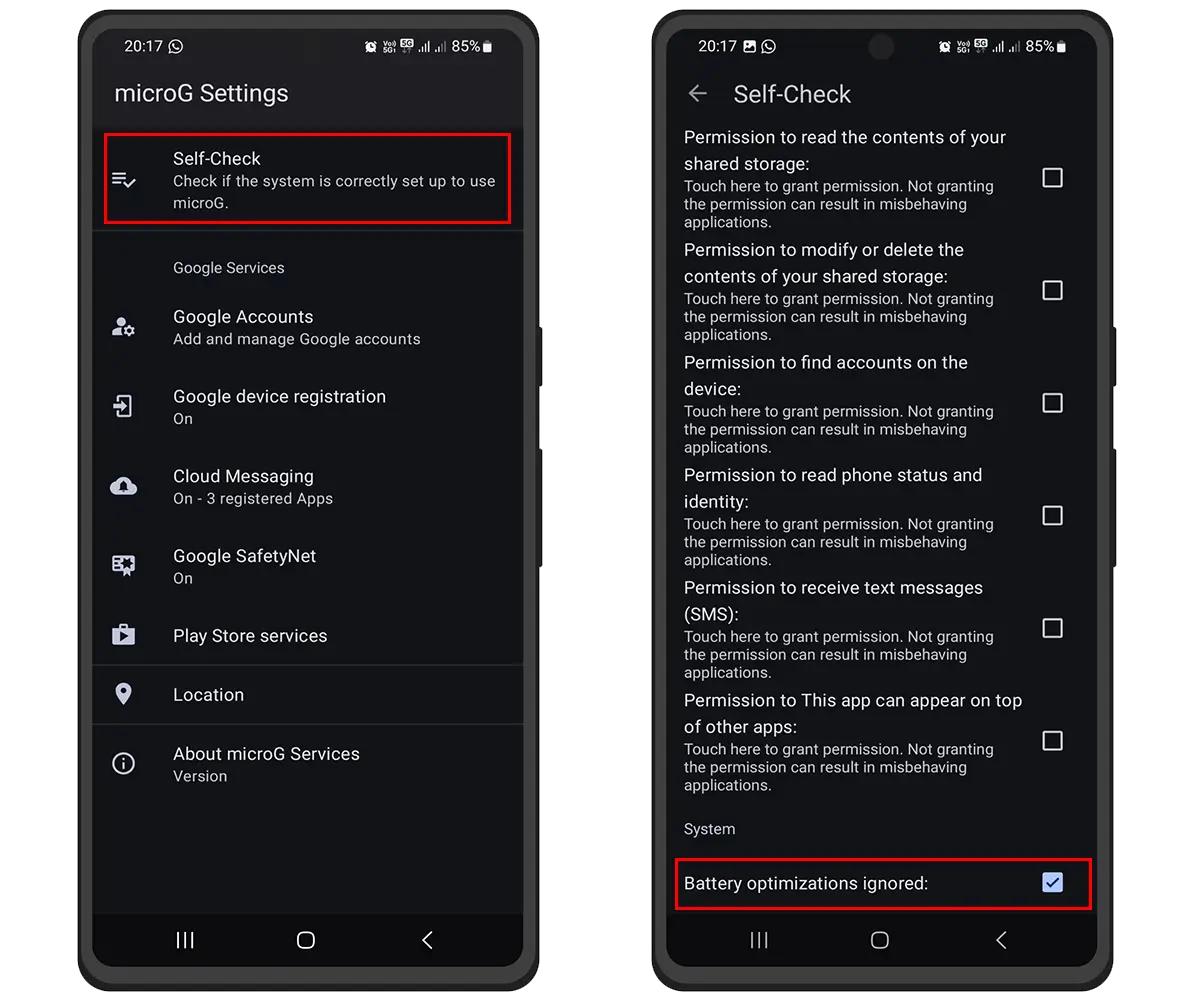
Step 4. Scroll down to the bottom and then enable Battery optimizations ignored.
Apps like YouTube ReVanced and ReVanced Music need official versions to be installed from the Google Play store. Please install original YouTube and YTM if you receive an error.